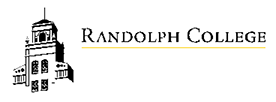TUTORING FOR SESSION 2 HAS CLOSED.
We will reopen offerings after Winter Break in Session 3.
Make Your ASC Tutoring Appointment Today!
Academic Service Center (ASC)
Location: Lipscomb Library, 4th Floor
Wondering how to set up a tutor through the ASC? Well, wonder no more! Below are the steps you’ll take to 1) register for the ASC’s scheduling system and 2) schedule a time and tutor that best fits your particular academic goals. Keep in mind that tutoring through the ASC is entirely free (and stigma free) to all Randolph students--our tutors often tutor each other! So, don’t hesitate. Schedule a session with an ASC Writing Lab, Academic Strategies, or Subject Tutor today using these simple steps:
STEP 1 - Register: if you are not already registered for WCOnline, please click "Register for an account" (above sign-in fields) and complete the required form. Make sure to use your RC email!
STEP 2 - Log in: Log in with your RC email address and password. Passwords for WCOnline do not sync up with your RC account, so if you ever forget your password, please click "reset password."
STEP 3 - Select Subject/Resource: Once logged in, select the desired subject or resource from the drop down menu at the top of the page. Academic Strategies, Writing Lab, STEM Lab, and a host of Subjects are available!
STEP 4 - Select Time and Create Appt: Once in the desired schedule, click on a time slot that works for you (available times are in white). From there, fill out the appointment window, making sure to note your preference for Face-to-Face, Online, or E-Tutoring (options vary depending on resource). Click "Create Appointment," and you’re all set!
STEP 5 - Attend your Appointment: To attend your appointment, meet your tutor at your scheduled appointment time either in-person (at the location identified in the tutor’s WCOnline profile) or by simply logging back into WCOnline and clicking on your scheduled online appointment. If online, click "Start or Join Online Consultation" to enter a shared module with your tutor. You will be able to share a chat pane, whiteboard, and an audio/video function with your tutor.
Keep in mind...
- In the department's schedule, use the “Limit to” pull-down menu to find your course.
- If you see "(SEE [blank] SCHEDULE for APPT)" and “Administration Only” against a tutor's name, the tutor works for multiple departments. Go to the referenced schedule to book a session in the tutor's live appointment book.
- Cancelling Appointments: you must cancel at least 3 hours before your appointment. Otherwise, you will be marked as a "No-Show." If you receive two No-Shows, you will be locked out of the system and unable to make additional tutoring appointments (until you contact the ASC to unlock it).
- You cannot schedule an appointment for the current day (except for Writing and STEM Lab walk-in appointments), but you can schedule them from 9:00AM the following morning.